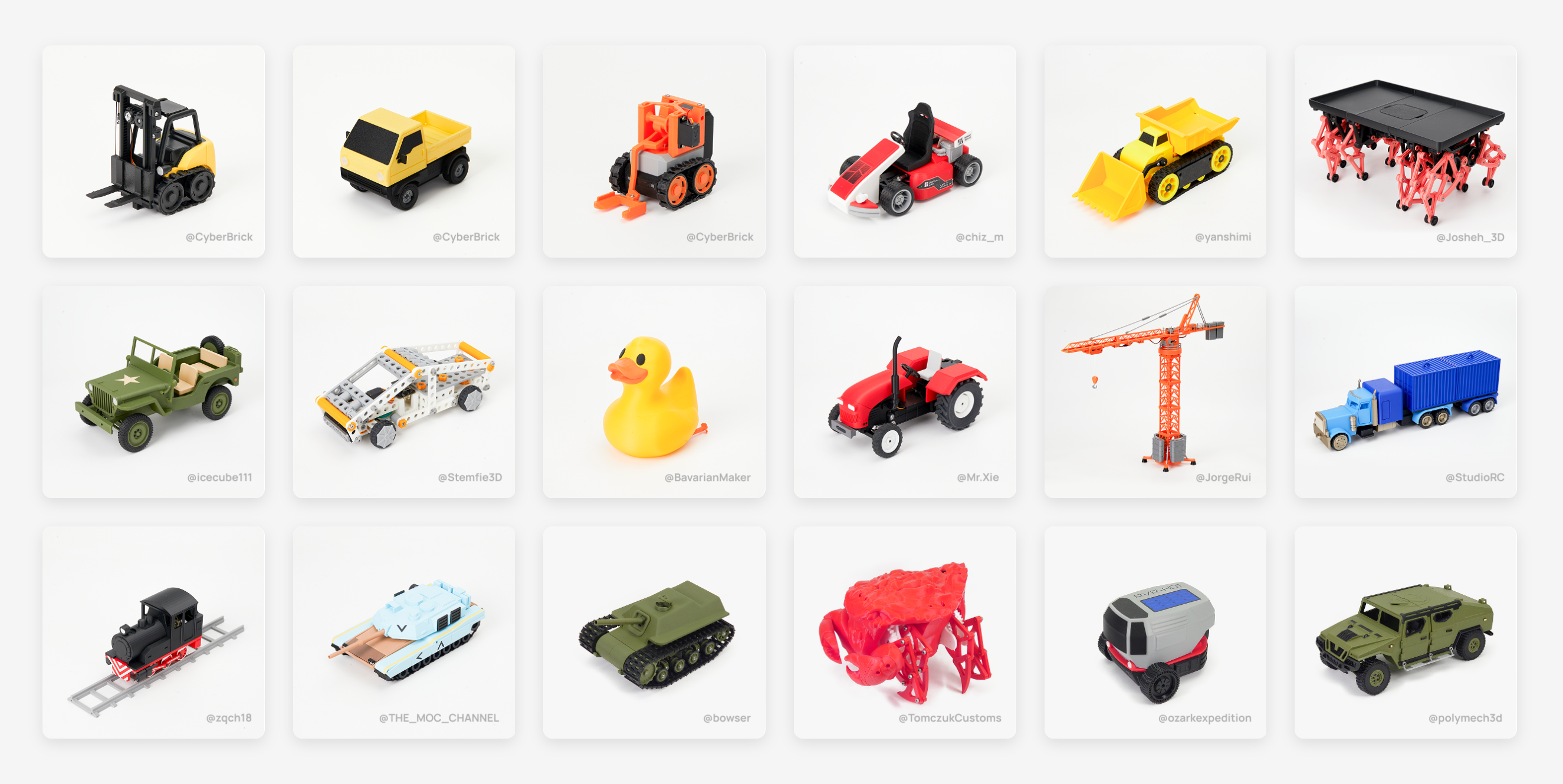Kate G. - April 28 2024
Cura Profile for Elegoo Neptune Printers

Old Elegoo Cura Version
Elegoo insists on shipping their printers with a customized version of Cura, prominently featuring Elegoo logo. This version of Cura is tailored specifically for Elegoo's Neptune printers line, omitting configurations for other manufacturers' printers. However, Elegoo's version of Cura is an older iteration (version 4.8). For users seeking the latest Cura features and updates, the recommended approach is to download the current version directly from UltiMaker's website, as they are the developers of Cura. This version receives frequent updates and bug fixes, unlike the Elegoo version.
However,the UltiMaker version lacks printer definitions for most of Elegoo's printer range, except for Neptune 2 models. Other newer Neptune models, such as Neptune 3 or Neptune 3 Pro, Neptune 4, 4 Pro, 4 Max are lack of Cura profiles.
And with your Neptune 4 Max you should have received the USB stick that has Elegoo Cura preinstalled on it with Neptune 3D printer profile, you can just transposing the settings from Elegoo Cura over to regular Cura. if you didn’t get this USB stick you can go over to Elegoo’s website and download that version of Cura just make sure you go to the Neptune 4 Max support page to download it.
Fortunately, a GitHub user named NARUTOfzr has provided Elegoo Neptune configuration files compatible with Cura on macOS and Windows. These files extend Cura's compatibility to include configurations for all of Elegoo's current and past Neptune printers. With these configurations added, users can seamlessly set up their Elegoo Neptune printers in Cura without resorting to approximations or manual adjustments.
Add a Neptune Printer on Cura
First of all, we need to add a new Neptune printer to Cura.
1. On Cura, click “Settings > Printer > Add Printer”.
2. select a non-Ultimaker printer and some default options, such as a custom printer with an FFF configuration.
3. Rename it. Add another name for the printer, such as "Neptune 4 Plus".
4. simply add the necessary configurations and settings.
Here we’re basically just copying the same settings from Elegoo Cura in regular Cura. This includes the dimensions and the start G code and the end G code. The dimensions don’t match the actual build specifications of the printer but I think that’s to force Cura to use the entire build volume. Literally just copy and past from Elegoo Cura over to regular Cura making sure it all matches. Once this part is done now it’s just a matter of updating the profile settings. Following have some base settings, you could adjust things like temperature and speed depending on the filament and what you printing. You could also adjust the number of walls and infill depending on the models you printing.

Starting with Gcode
Go to the default Elegoo Cura > Printer > Manage printers > Preferences > Printers > Machine settings
Here you need to copy the start Gcode, and the end Gcode. and you could also copy the settings for the printer and for the extruder, including all the dimensions of your printer bed, and print head settings. And please don't forget the extruder settings as well.

Elegoo Cura UI Interfa
Start & End Gcode for Neptune 4 and 4 Pro
Start Gcode of Neptune 4 and Neptune 4 Pro:
G28 ;home
G92 E0 ;Reset Extruder
G1 Z4.0 F3000 ;Move Z Axis up
G92 E0 ;Reset Extruder
G1 X1.1 Y20 Z0.28 F5000.0 ;Move to start position
G1 X1.1 Y80.0 Z0.28 F1500.0 E10 ;Draw the first line
G1 X1.4 Y80.0 Z0.28 F5000.0 ;Move to side a little
G1 X1.4 Y20 Z0.28 F1500.0 E20 ;Draw the second line
G92 E0 ;Reset Extruder
G1 Z2.0 F3000 ;Move Z Axis up
End Gcode of Neptune 4 and Neptune 4 Pro:
G91 ;Relative positionning
G1 E-2 F2700 ;Retract a bit
G1 E-2 Z0.2 F1600 ;Retract and raise Z
G1 X5 Y5 F3000 ;Wipe out
G1 Z2 ;Raise Z more
G90 ;Absolute positionning
G1 X0 Y{machine_depth} ;Present print
M106 S0 ;Turn-off fan
M104 S0 ;Turn-off hotend
M140 S0 ;Turn-off bed
M84 X Y E ;Disable all steppers but Z
Start & End Gcode for Neptune 4 Plus
Start Gcode of Neptune 4 Plus:
;ELEGOO NEPTUNE 4 PLUS
M220 S100 ;Set the feed speed to 100%
M221 S100 ;Set the flow rate to 100%
M104 S{material_print_temperature_layer_0}
M140 S{material_bed_temperature_layer_0}
G90
G28 ;home
G1 Z10 F300
G1 X115 Y0 F6000
M109 S{material_print_temperature_layer_0}
M190 S{material_bed_temperature_layer_0}
G1 Z0 F300
G92 E0 ;Reset Extruder
G1 X115 Y0 Z0.4 F300 ;Move to start position
G1 X215.0 E30 F400 ;Draw the first line
G1 Z0.6 F120.0 ;Move to side a little
G1 X210 F3000
G92 E0 ;Reset Extruder
End Gcode of Neptune 4 Plus:
G91 ;Relative positionning
G1 E-2 F2700 ;Retract a bit
G1 E-8 X5 Y5 Z3 F3000 ;Retract
G90 ;Absolute positionning
G1 X10 Y300 F6000;Finish print
M106 S0 ;Turn-off fan
M104 S0 ;Turn-off hotend
M140 S0 ;Turn-off bed
M84 X Y E ;Disable all steppers but Z
Start & End Gcode for Neptune 4 Max
Start Gcode of Neptune 4 Max:
;ELEGOO NEPTUNE 4 MAX
M220 S100 ;Set the feed speed to 100%
M221 S100 ;Set the flow rate to 100%
M104 S{material_print_temperature_layer_0}
M140 S{material_bed_temperature_layer_0}
G90
G28 ;home
G1 Z10 F300
G1 X165 Y0 F6000
M109 S{material_print_temperature_layer_0}
M190 S{material_bed_temperature_layer_0}
G1 Z0 F300
G92 E0 ;Reset Extruder
G1 X165 Y0 Z0.4 F300 ;Move to start position
G1 X265 E30 F400 ;Draw the first line
G1 Z0.6 F120.0 ;Move to side a little
G1 X260 F3000
G92 E0 ;Reset Extruder
End Gcode of Neptune 4 Max:
G91 ;Relative positionning
G1 E-2 F2700 ;Retract a bit
G1 E-8 X5 Y5 Z3 F3000 ;Retract
G90 ;Absolute positionning
G1 X10 Y400 F6000;Finish print
M106 S0 ;Turn-off fan
M104 S0 ;Turn-off hotend
M140 S0 ;Turn-off bed
M84 X Y E ;Disable all steppers but Z
After profile settings, you can slice the model up and see how much time is it going to take and how much material do you need to actually complete this on Cura. We'll have some details on printer and extruder settings.
Recommend reading: Where to Download FREE & PAID STL files for 3D Printing?

Printer Settings
XYZ Print Volume
Neptune 4: 225mm x 225mm x 265mm
Neptune 4 Pro: 225mm x 225mm x 265mm
Neptune 4 Plus: 320mm x 320mm x 385mm
Neptune 4 Max: 420mm x 420mm x 480mm
Neptune 3: 220mm x 220mm x 280mm
Neptune 3 Pro: 225mm x 225mm x 280mm
Neptune 3 Plus: 320mm x 320mm x 400mm
Neptune 3 Max: 420mm x 420mm x 500mm
Print Temperature
PLA: 230°C
Hyper PLA: 220°C
PETG: 250°C
ABS: 260°C
TPU: 230°C
PLA-CF: 220°C
Heatbed Temperature
PLA: 45°C
Hyper PLA: 45°C
PETG: 70°C
ABS: 100°C
TPU: 50°C
PLA-CF: 50°C
Print Speed (0.2mm layer height)
PLA: 200mm/s
Hyper PLA: 300mm/s
PETG: 120mm/s
ABS: 150mm/s
TPU: 50mm/s
PLA-CF: 150mm/s